Build with Mush
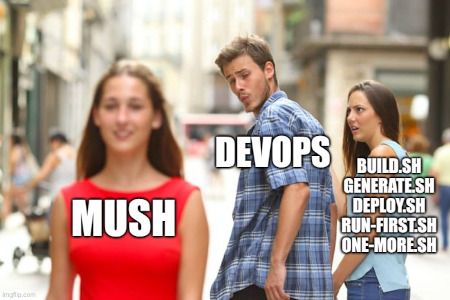
Mush is the shell package builder. Mush downloads your shell package’s dependencies, compiles your packages, makes distributable packages, and uploads them to GitHub, as public community’s package registry. You can contribute to this project on GitHub.
📜 This project is mostly inspired by Rust and Cargo!
We would like to acknowledge and credit the authors of Rust and Cargo for the majority of the work in this project. Much of the technical solutions, developer experience, content, and documentation are heavily inspired by and borrowed from the Rust and Cargo codebases. We extend our gratitude and give full credit to them for their invaluable contributions.
Get Started!
The easiest way to get Mush is to install the current stable release from GitHub by using curl. Installing Mush using curl will also create a directory at $HOME/.mush/bin where you can host the scripts you’ll install subsequently.
On Linux and macOS systems, this is done as follows:
$ curl get.javanile.org/mush | sh
For other installation methods, please visit the installation page.
First steps with Mush
This section provides a quick sense for the mush command line tool. We demonstrate its ability to generate a new package for us, its ability to compile the shell binary within the package, and its ability to run the resulting program.
To start a new package with Mush, use mush new:
$ mush new hello_world
Mush defaults to --bin to make a binary program. To make a library, we would pass --lib, instead.
Let’s check out what Mush has generated for us:
$ cd hello_world
$ tree .
.
├── Manifest.toml
└── src
└── main.sh
1 directory, 2 files
This is all we need to get started. First, let’s check out Manifest.toml:
[package]
name = "hello_world"
version = "0.1.0"
edition = "2022"
[dependencies]
This is called a manifest, and it contains all of the metadata that Mush needs to compile your package.
Here’s what’s in src/main.sh:
main() {
echo "Hello, world!"
}
Mush generated a “hello world” program for us, otherwise known as a binary. Let’s compile it:
$ mush build
Compiling hello_world v0.1.0 (file:///path/to/package/hello_world)
And then run it:
$ ./target/debug/hello_world
Hello, world!
We can also use mush run to compile and then run it, all in one step:
$ mush run
Fresh hello_world v0.1.0 (file:///path/to/package/hello_world)
Running `target/hello_world`
Hello, world!
Going further
For more details on using Mush, check out the CLI Commands